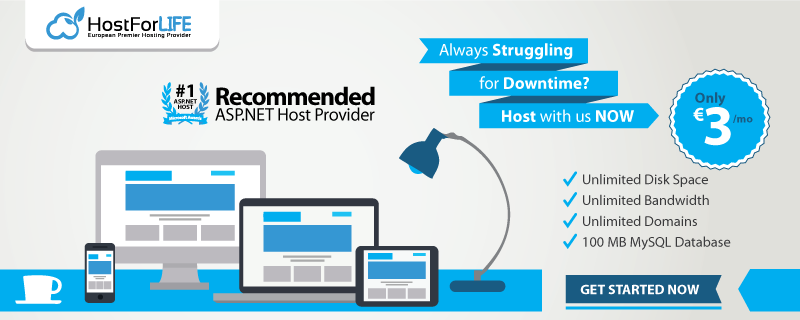In this tutorial I will show you Stored Procedure usage with step by step. First of All, you have good knowledge about SQL Server after that, you will understand as well. Basically, Stored Procedure which is used in SQL Server, SQL Server is the product of Microsoft. Stored Procedure is mostly used with Insert, Update and Delete Data in Your Tables. If you make a table and insert update and delete record a records you have used insert update and delete query simply again and again but Stored Procedure different. Stored Procedure you make a one time simply after that you don’t use long insert update and delete query. Stored Procedure is very helpful to make a Web Application or Desktop Application with the help of ASP.NET.

How to Make a Stored Procedure
First of All, you make a table, for example, I have made a Table namely Employee and I have inserted five columns ID_Number, Name_in_Full, Designation and Salary in my table you are see below with query and screenshot.
Make a Table in SQL Server
create table employee
(
ID_Number int primary key identity(1,1),
Name_in_Full varchar(50),
Employee_Number varchar(50),
Designation varchar(50),
Salary int
)

I have made a table with you can see table query and display screen shot, after that I have inserted data in a table.
Insert into employee values
(‘Asif Ali’, ‘5050’, ‘Web Developer’, 250000),
(‘Aamir Ali’, ‘5051’, ‘Businessman’, 250000),
(‘Asadullah’, ‘5052’, ‘Network Engineer’, 150000),
(‘Sameer Ali’, ‘5053’, ‘Accountant’, 450000)
I have made the table and insert a record in the table.
Create Stored Procedure in SQL Server
I have made a Stored Procedure namely CreateProc and I have used same column name with I have already used in a table below you can see complete query and screenshot.
create procedure createProc
(@Name_in_Full varchar(50),
@Employee_Number varchar(50),
@Designation varchar(50),
@Salary int)
as
begin
insert into employee values(@Name_in_Full, @Employee_Number, @Designation, @Salary)
end
After that I have made complete Stored Procedure after that I have inserted a data in Table via Stored Procedure, complete query and screen shot as below.
| execute createProc ‘Sadam’, ‘50504’, ‘Chemical Engineer’, 25000 |
Afer Run above query my data is inserted in my table with the help of SP
Alter Stored Procedure in SQL Server
After that I have changed with column data type I have used with Alter Query and change my column DataType, the complete query, and screen shot as below.
alter procedure createProc(@Name_in_Full varchar(50),@Employee_Number nvarchar(50),
@Designation varchar(50),@Salary int)
as
begin
insert into employee values(@Name_in_Full, @Employee_Number, @Designation, @Salary)
end

After that, I have made UpdateProcedure which is used with an update a record with your table with the help of SP, the query and screenshot as below.
Update Stored Procedure in SQL Server
create procedure updateProc
(@ID_Number int,
@Name_in_Full varchar(50),
@Employee_Number nvarchar(50),
@Designation varchar(50),
@Salary int)
as
begin
update employee set Name_in_Full=@Name_in_Full,
Employee_Number=@Employee_Number,
Designation=@Designation, Salary=@Salary where ID_Number=@ID_Number
end
After that, I have update a Record with Table with the help of SP, the complete query, and screenshot as below.
exec updateProc 5, ‘Sadam Hussain’, ‘50504’, ‘Chemical Engineer’, 250000
HostForLIFE.eu SQL Server 2014 Hosting
HostForLIFE.eu revolutionized hosting with Plesk Control Panel, a Web-based interface that provides customers with 24x7 access to their server and site configuration tools. Plesk completes requests in seconds. It is included free with each hosting account. Renowned for its comprehensive functionality - beyond other hosting control panels - and ease of use, Plesk Control Panel is available only to HostForLIFE's customers. They offer a highly redundant, carrier-class architecture, designed around the needs of shared hosting customers.