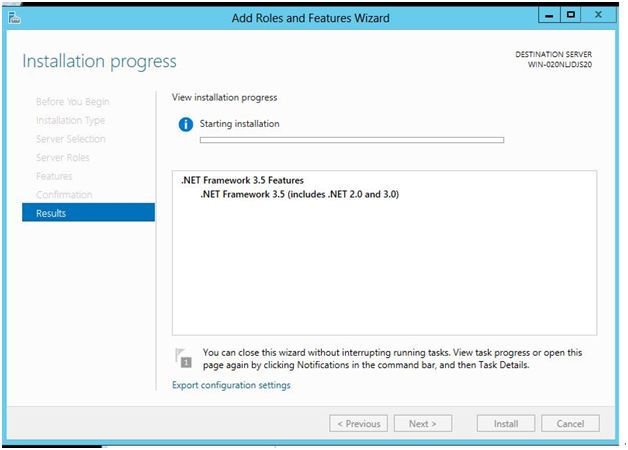December 6, 2016 08:10 by
 Peter
PeterIn this post you will learn how to resolve dotnet not getting installed error in Windows Server 2012. For the first time when I faced this issue, it took a long time for me to troubleshoot it. So when you try to install .NET Framework 3.5 features using Add or Remove features in Server Manager of Windows Server 2012, You may get the following error.
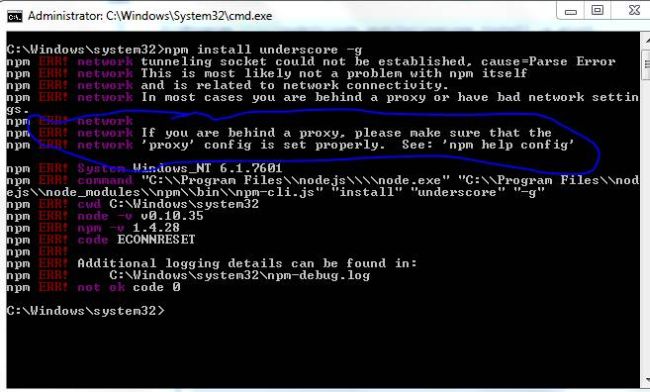
Here are the steps to resolve this issue:
Firstly, mount DVD or ISO image of OS on Windows Server on which you are trying to install .NET Framework 3.5.
Open Server Manager Console, Go to Manage and Add or Remove features and select .NET Framework 3.5 and click next.
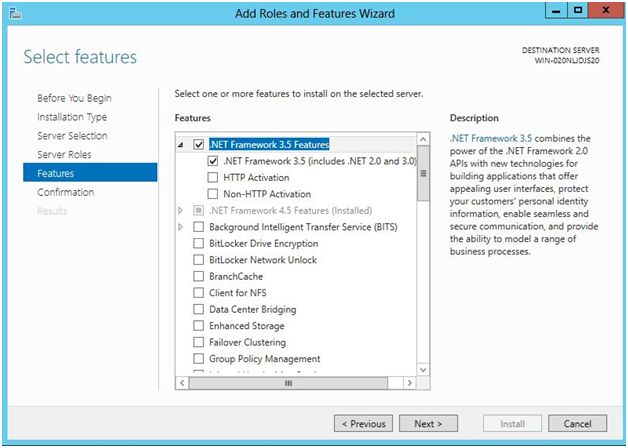
And now you will see the following screenshot and at bottom of the screen you can see the option which states “specify an alternate source path”.
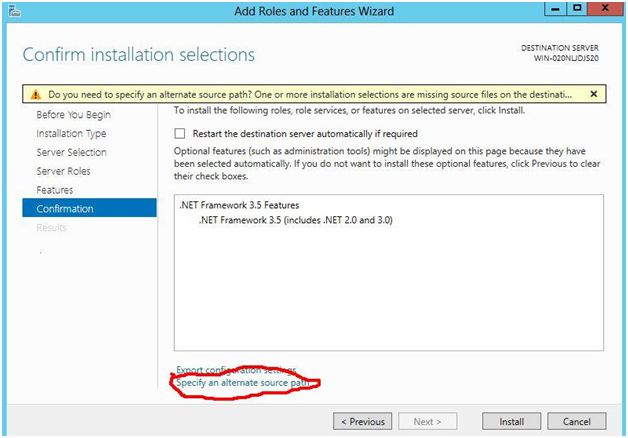
After clicking on Specify Alternate Source Path, give the path of DVD or ISO like the following and make sure you give exact path and click OK.
For eg: If your DVD drive is D drive as mine then the path should be the following,
D:\sources\sxs
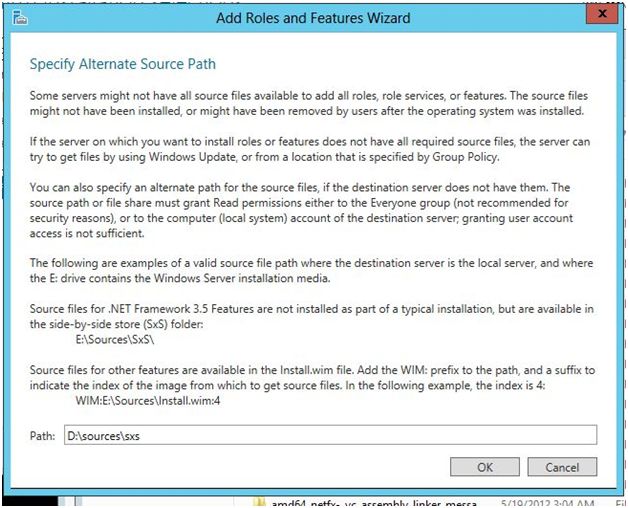
After clicking OK click install and your installation should get completed without any error.