
August 26, 2014 06:53 by
 Scott
Scott
In today tutorial, we will share how to install VirtoCommerce in our windows shared hosting environment. In this article, we also use Plesk Control Panel to manage the database. Our assumption here, that you have configured the latest ASP.NET on your server and configure your Control Panel correctly.
Ok, let’s begin the installation.
Download the VirtoCommerce source
You can download the source on http://virtocommerce.codeplex.com/releases/view/126088. The new release is version 1.11
Extract The Files
Once you have download the source, then please kindly extract all the files to your root folder. We have stored our files on C:/……/ourdomain.com/httpdocs
Create MSSQL Database
Please make sure that you create the database via your Control Panel. We use Plesk Control Panel here.
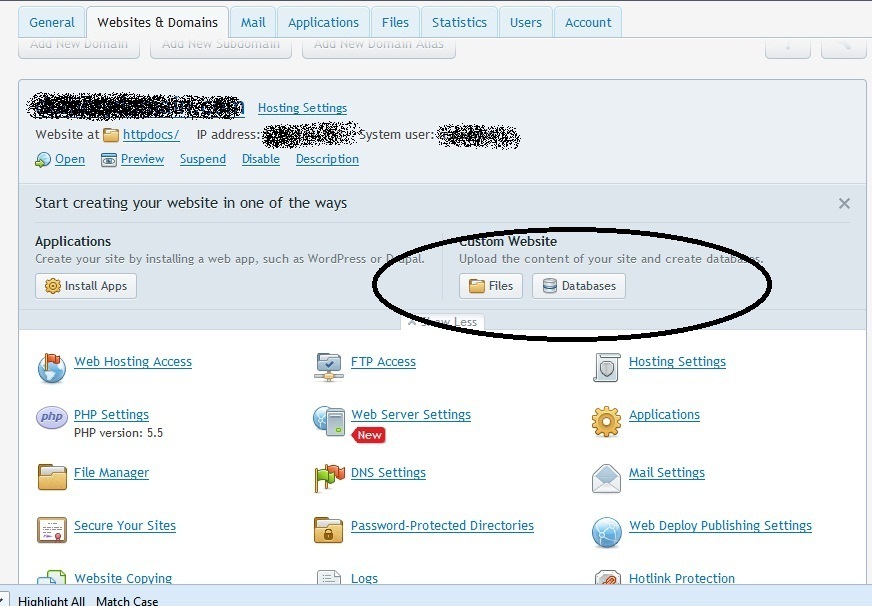
Please make sure you create MSSQL database via your Control Panel as VirtoCommerce requires MSSQL database.
Begin the VirtoCommerce Installation
Then browse your site and fill all your details. Please just see the figure below:
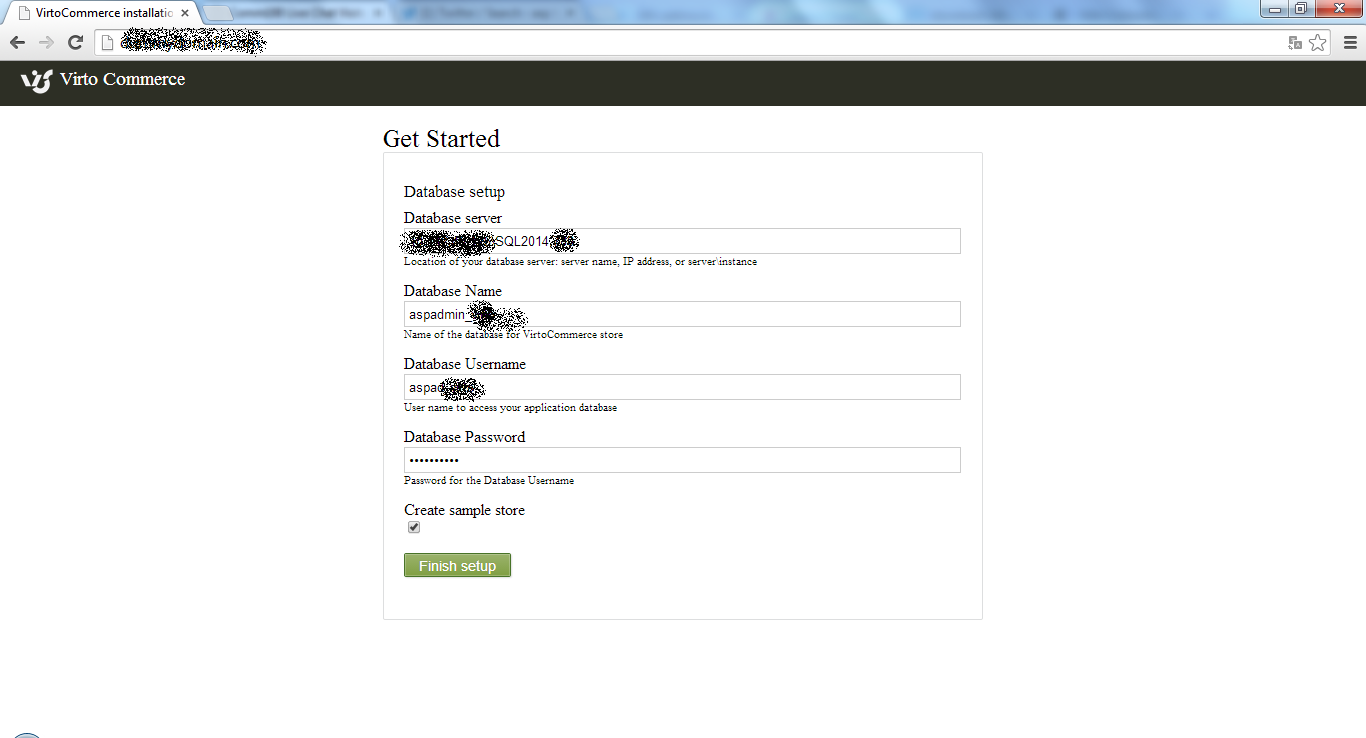
Opps… When you click Finish Setup, we got issue on the database. Please make sure that your db user have the full permission to alter the database. Please tick db_owner, it will fix your problem.
Then, try again to click Finish Setup. It will fix all your problem
VirtoCommerce Installation Complete
Well done, now you can browse your VirtoCommerce site. It is easy, right?
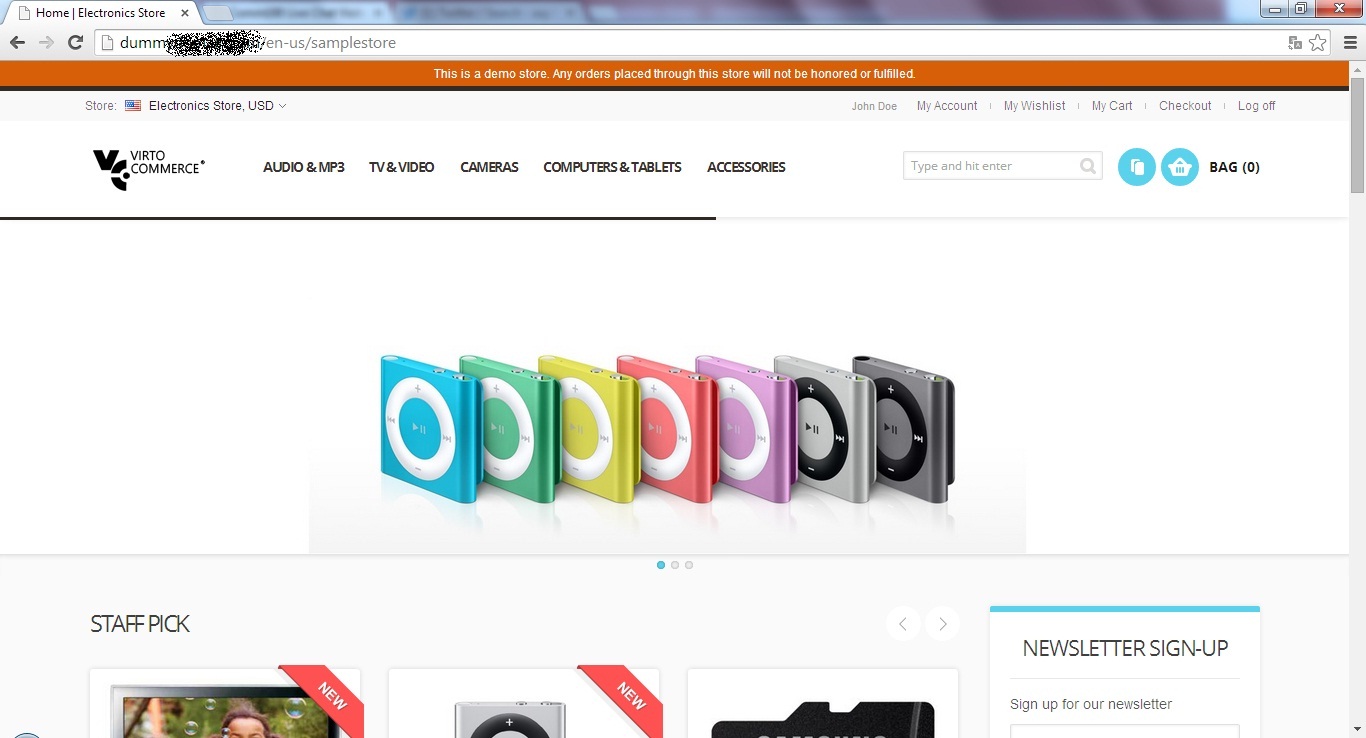
Conclusion
If you need VirtoCommerce hosting, no need to look further as our hosting environment support the latest VirtoCommerce hosting. You can always start from as low as €3.00/month to get this application installed on your site. What are you waiting for?