
August 28, 2020 07:42 by
 Peter
PeterThis is the easiest way to create a connection string to the database without taking too much time. So, many times at the beginner level, I faced problems on the connection string and providers associated with the connection string. Then, I found a way to handle it simply following the below steps. I think it should be shared with you all.
Hope you like this simple tutorial!
Let's begin with the steps:
Step 1
Open Notepad on your PC.
Step 2
Now Save the Notepad File with Ctrl+Shift+S as Connection.udl on the desktop.
Step 3
Now go to the Desktop and double click on the file Connection.udl. The opened file looks like:
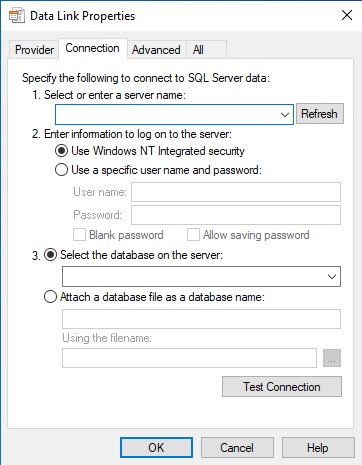
Step 4
Now select or Enter server Name
Step 5
Now Select Database Name
Step 6
Now Press Test Connection.
Step 7
Click OK on Test Connection PopUp and Click OK on the Connection.udl File.
Step 8
Then open the Connection.udl file with Notepad, then you get the Database Connection String.

Note
This Connection.udl file only create when it is not on your system by following Step1 to Step2.
Otherwise, you can continue with From Step 3 to Step 8. Those who are unable to create a Connection.udl file, please find the attachment, and continue with Step 3 to Step 8.
HostForLIFE.eu SQL Server 2019 Hosting
HostForLIFE.eu is European Windows Hosting Provider which focuses on Windows Platform only. We deliver on-demand hosting solutions including Shared hosting, Reseller Hosting, Cloud Hosting, Dedicated Servers, and IT as a Service for companies of all sizes.
