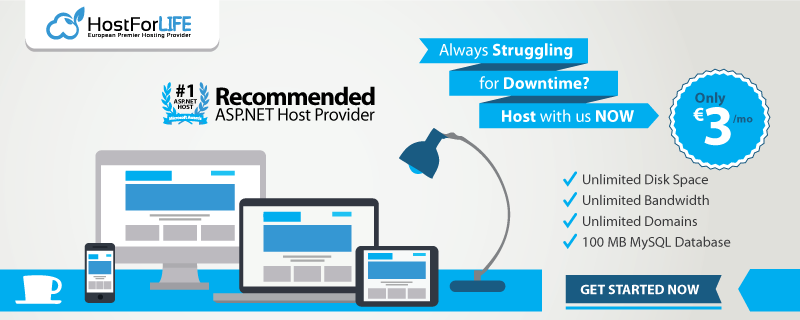In this post we will see how to create ASP.NET Registration form and save its data in MS SQL Database. It will be quite simple form with values like Employee Id, Employee name, Date of Birth, Country, State, City names and more. We will be also adding Profile Image of the user and saving it to ASP.NET Project’s folder to complete our Registration form data. So let’s see.
I’m also using AJAX to create this registration form in ASP.NET. You can add it to your project by using Visual Studio’s Nuget Manager Console.
First create a new ASP.NET web project in Visual studio. I’m using Visual studio 2017 to create this registration form for ASP.NET.
Now add a new ASPX form with name Registration.aspx and edit it as below:
Registration.aspx:
<%@ Page Language="C#" AutoEventWireup="true" CodeBehind="Registration.aspx.cs"
Inherits="RegistrationForms.Registration" ValidateRequest="true"%>
<%@ Register Assembly="AjaxControlToolkit" Namespace="AjaxControlToolkit" TagPrefix="ajax" %>
<!DOCTYPE html>
<html xmlns="http://www.w3.org/1999/xhtml">
<head runat="server">
<link href="css/bootstrap.min.css" rel="stylesheet" />
<style>
.borderless td, .borderless th {
border: none;
border-color: Red;
}
.table-condensed > thead > tr > th, .table-condensed > tbody > tr > th, .table-condensed > tfoot > tr > th, .table-condensed > thead > tr > td, .table-condensed > tbody > tr > td, .table-condensed > tfoot > tr > td {
padding: 3px;
}
input, select {
border-radius: 3px;
padding: 1px;
border: 1px solid darkgray;
}
.btnCoral {
background-color: crimson;
color: #fff;
}
body {
/* Permalink - use to edit and share this gradient: http://colorzilla.com/gradient-editor/#1e5799+0,2989d8+50,207cca+51,7db9e8+100;Blue+Gloss+Default */
background: #1e5799; /* Old browsers */
background: -moz-linear-gradient(top, #1e5799 0%, #2989d8 50%, #207cca 51%, #7db9e8 100%); /* FF3.6-15 */
background: -webkit-linear-gradient(top, #1e5799 0%,#2989d8 50%,#207cca 51%,#7db9e8 100%); /* Chrome10-25,Safari5.1-6 */
background: linear-gradient(to bottom, #1e5799 0%,#2989d8 50%,#207cca 51%,#7db9e8 100%); /* W3C, IE10+, FF16+, Chrome26+, Opera12+, Safari7+ */
filter: progid:DXImageTransform.Microsoft.gradient( startColorstr='#1e5799', endColorstr='#7db9e8',GradientType=0 ); /* IE6-9 */
}
.parent-container {
background-color: black;
width:70%;
}
.container {
background-color: white;
margin:2px;
width:auto;
}
</style>
<title>Registration Form</title>
</head>
<body>
<form id="form1" runat="server">
<asp:ScriptManager runat="server" />
<div class="parent-container">
<div class="container">
<table class="table-condensed borderless">
<tr>
<td align="center" colspan="2">
<h2 style="background-color: black; color: White; padding: 5px;">REGISTRATION FORM</h2>
</td>
</tr>
<tr>
<td align="right">EMP Id:</td>
<td align="left">
<asp:TextBox runat="server" ID="txtEmpId" />
<asp:RequiredFieldValidator runat="server" ControlToValidate="txtEmpId" ErrorMessage="*" ForeColor="Red"
ValidateRequestMode="Enabled"/>
</td>
</tr>
<tr>
<td align="right">Name:</td>
<td align="left">
<asp:TextBox runat="server" ID="txtName" />
<asp:RequiredFieldValidator runat="server" ControlToValidate="txtName" ErrorMessage="*" ForeColor="Red" />
</td>
</tr>
<tr>
<td align="right">Date of Birth:</td>
<td align="left">
<asp:TextBox runat="server" ID="txtDOB" />
<ajax:CalendarExtender runat="server" Format="yyyy-MM-dd" TargetControlID="txtDOB" />
<asp:RequiredFieldValidator runat="server" ControlToValidate="txtDOB" ErrorMessage="*" ForeColor="Red" />
</td>
</tr>
<tr>
<td align="right">Address:</td>
<td align="left">
<asp:TextBox runat="server" ID="txtAddress" />
<asp:RequiredFieldValidator runat="server" ControlToValidate="txtAddress" ErrorMessage="*" ForeColor="Red" />
</td>
</tr>
<tr>
<td align="right">Country:</td>
<td align="left">
<asp:DropDownList runat="server" ID="ddCountry"
AutoPostBack="true" OnSelectedIndexChanged="ddCountry_SelectedIndexChanged" /></td>
</tr>
<tr>
<td align="right">State:</td>
<td align="left">
<asp:DropDownList runat="server" ID="ddState"
AutoPostBack="true" OnSelectedIndexChanged="ddState_SelectedIndexChanged" /></td>
</tr>
<tr>
<td align="right">City:</td>
<td align="left">
<asp:DropDownList runat="server" ID="ddCity" /></td>
</tr>
<tr>
<td align="right">Pincode:</td>
<td align="left">
<asp:TextBox runat="server" ID="txtPincode" />
<asp:RequiredFieldValidator runat="server" ControlToValidate="txtPincode" ErrorMessage="*" ForeColor="Red" />
</td>
</tr>
<tr>
<td align="right">Date of Joining:</td>
<td align="left">
<asp:TextBox runat="server" ID="txtDOJ" />
<ajax:CalendarExtender runat="server" Format="yyyy-MM-dd" TargetControlID="txtDOJ" />
<asp:RequiredFieldValidator runat="server" ControlToValidate="txtDOJ" ErrorMessage="*" ForeColor="Red" />
</td>
</tr>
<tr>
<td align="right">Department:</td>
<td align="left">
<asp:DropDownList runat="server" ID="ddDepartment" /></td>
</tr>
<tr>
<td align="right">Role:</td>
<td align="left">
<asp:DropDownList runat="server" ID="ddRole">
<asp:ListItem Text="USER" Value="USER" />
<asp:ListItem Text="ROLE" Value="ROLE" />
</asp:DropDownList></td>
</tr>
<tr>
<td align="right">Profile Pic:</td>
<td align="left" valign="middle">
<asp:FileUpload runat="server" ID="fileUpload" />
<asp:Button runat="server" Text="Upload" ID="btnUpload" OnClick="btnUpload_Click" />
<asp:Image ID="imgProfile" runat="server" Width="150px" Height="150px" />
</td>
</tr>
<tr>
<td align="right">Email ID:</td>
<td align="left">
<asp:TextBox runat="server" ID="txtEmail" />
<asp:RequiredFieldValidator runat="server" ControlToValidate="txtEmail" ErrorMessage="*" ForeColor="Red" />
<asp:RegularExpressionValidator runat="server" ValidationExpression="\w+([-+.]\w+)*@\w+([-.]\w+)*\.\w+([-.]\w+)*" ControlToValidate="txtEmail"
ErrorMessage="Email address invalid" />
</td>
</tr>
<tr>
<td align="right">Password:</td>
<td align="left">
<asp:TextBox runat="server" ID="txtpassword" TextMode="Password"/>
<asp:RequiredFieldValidator runat="server" ControlToValidate="txtpassword" ErrorMessage="*" ForeColor="Red" />
</td>
</tr>
<tr>
<td align="right">Confirm Password:</td>
<td align="left">
<asp:TextBox runat="server" ID="txtConfirmPassword" TextMode="Password"/></td>
</tr>
<tr>
<td colspan="20">
<asp:CompareValidator ID="comparePasswords"
runat="server"
ControlToCompare="txtpassword"
ControlToValidate="txtConfirmPassword"
ErrorMessage="Passwords do not match up."
ForeColor="Red" />
</td>
</tr>
<tr>
<td colspan="2" align="center">
<br />
<asp:Button runat="server" ID="btnSubmit" Text="Submit" OnClick="btnSubmit_Click"
CssClass="btn btnCoral" />
</td>
</tr>
<tr>
<td colspan="2">
<asp:Label runat="server" ID="lblInfo" />
</td>
</tr>
</table>
</div>
</div>
</form>
</body>
</html>
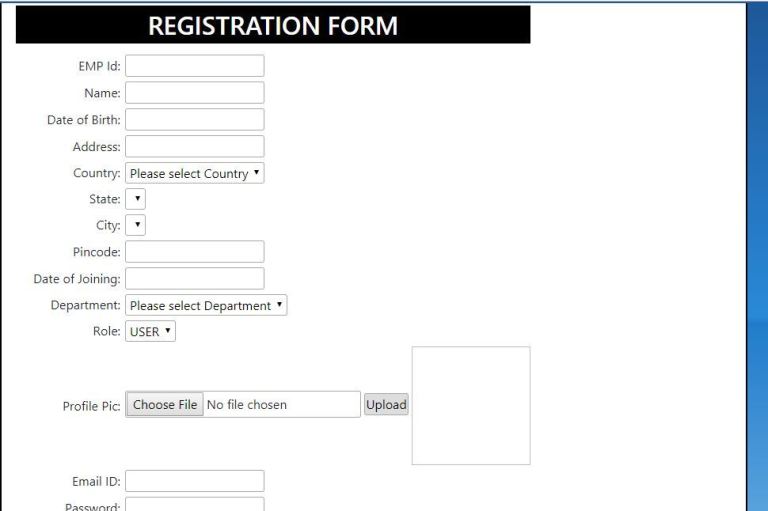
Ajax’s Data picker is used to set Date of Birth and Date of Joining information of the employee to complete the registration process.
Profile picture will be saved inside “ProfileImages” folder.
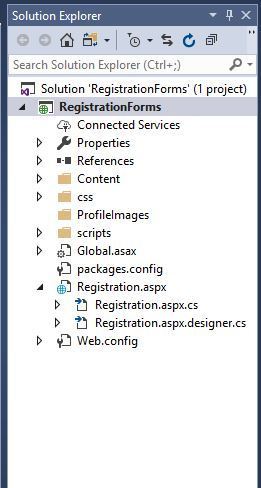
And below is my code for the registration page:
using System;
using System.Data.SqlClient;
using System.Data;
using System.Configuration;
using System.IO;
using System.Web.UI;
namespace RegistrationForms
{
public partial class Registration : System.Web.UI.Page
{
SqlConnection con;
SqlCommand cmd;
SqlDataAdapter adapter;
SqlDataReader reader;
DataSet ds;
DataTable dt;
protected void Page_Load(object sender, EventArgs e)
{
if (!IsPostBack)
{
LoadCountries();
LoadDepartment();
}
}
public void LoadDepartment()
{
try
{
con = new SqlConnection(ConfigurationManager.ConnectionStrings["connectionstring"].ConnectionString);
cmd = new SqlCommand("Select * from tblDepartments", con);
con.Open();
adapter = new SqlDataAdapter(cmd);
dt = new DataTable();
adapter.Fill(dt);
if (dt.Rows.Count > 0)
{
DataRow dr = dt.NewRow();
dr["DeptId"] = 0;
dr["Department"] = "Please select Department";
dt.Rows.InsertAt(dr, 0);
ddDepartment.DataSource = dt;
ddDepartment.DataTextField = "Department";
ddDepartment.DataValueField = "DeptId";
ddDepartment.DataBind();
}
adapter.Dispose();
cmd.Dispose();
con.Close();
}
catch (Exception ex)
{
lblInfo.Text = ex.Message.ToString();
}
}
public void LoadCountries()
{
try
{
con = new SqlConnection(ConfigurationManager.ConnectionStrings["connectionstring"].ConnectionString);
cmd = new SqlCommand("Select * from tblCountries", con);
con.Open();
adapter = new SqlDataAdapter(cmd);
dt = new DataTable();
adapter.Fill(dt);
if (dt.Rows.Count > 0)
{
DataRow dr = dt.NewRow();
dr["CountryId"] = 0;
dr["Country"] = "Please select Country";
dt.Rows.InsertAt(dr, 0);
ddCountry.DataSource = dt;
ddCountry.DataTextField = "Country";
ddCountry.DataValueField = "CountryId";
ddCountry.SelectedIndex = 0;
ddCountry.DataBind();
}
adapter.Dispose();
cmd.Dispose();
con.Close();
}
catch (Exception ex)
{
lblInfo.Text = ex.Message.ToString();
}
}
protected void btnSubmit_Click(object sender, EventArgs e)
{
try
{
if (Page.IsValid)
{
con = new SqlConnection(ConfigurationManager.ConnectionStrings["connectionString"].ConnectionString);
cmd = new SqlCommand();
cmd.CommandType = CommandType.StoredProcedure;
cmd.CommandText = "sp_AddUsers";
cmd.Connection = con;
cmd.Parameters.AddWithValue("@UserId", txtEmpId.Text.ToString());
cmd.Parameters.AddWithValue("@Name", txtName.Text.ToString());
cmd.Parameters.AddWithValue("@DOB", txtDOB.Text.ToString());
cmd.Parameters.AddWithValue("@Address", txtAddress.Text.ToString());
cmd.Parameters.AddWithValue("@City", ddCity.SelectedValue.ToString());
cmd.Parameters.AddWithValue("@State", ddState.SelectedValue.ToString());
cmd.Parameters.AddWithValue("@Country", ddCountry.SelectedValue.ToString());
cmd.Parameters.AddWithValue("@Pincode", txtPincode.Text.ToString());
cmd.Parameters.AddWithValue("@Department", ddDepartment.SelectedValue.ToString());
cmd.Parameters.AddWithValue("@UserRole", ddRole.SelectedItem.Text.ToString());
cmd.Parameters.AddWithValue("@Passcode", txtpassword.Text.ToString());
cmd.Parameters.AddWithValue("@DOJ", txtDOJ.Text.ToString());
cmd.Parameters.AddWithValue("@ProfilePic", imgProfile.ImageUrl.ToString());
cmd.Parameters.AddWithValue("@EmailId", txtEmail.Text.ToString());
con.Open();
cmd.ExecuteNonQuery();
cmd.Dispose();
con.Close();
ShowAlert("Success", "Saved Successfully");
ClearFeilds();
}
else
ShowAlert("Error", "Please enter all fields");
}
catch (Exception ex)
{
}
}
public void ShowAlert(String header, String message)
{
ScriptManager.RegisterStartupScript(this, GetType(), header, "alert('" + message + "');", true);
}
public void ClearFeilds()
{
txtAddress.Text = "";
txtConfirmPassword.Text = "";
txtDOB.Text = "";
txtDOJ.Text = "";
txtEmail.Text = "";
txtEmpId.Text = "";
txtName.Text = "";
txtpassword.Text = "";
txtPincode.Text = "";
LoadCountries();
}
protected void ddCountry_SelectedIndexChanged(object sender, EventArgs e)
{
LoadState();
}
public void LoadState()
{
try
{
con = new SqlConnection(ConfigurationManager.ConnectionStrings["connectionstring"].ConnectionString);
cmd = new SqlCommand("Select * from tblStates where CountryId=@id", con);
cmd.Parameters.AddWithValue("@id", ddCountry.SelectedValue.ToString());
con.Open();
adapter = new SqlDataAdapter(cmd);
dt = new DataTable();
adapter.Fill(dt);
if (dt.Rows.Count > 0)
{
DataRow dr = dt.NewRow();
dr["StateId"] = 0;
dr["State"] = "Please select State";
dr["CountryId"] = "0";
dt.Rows.InsertAt(dr, 0);
ddState.Items.Clear();
ddState.ClearSelection();
ddState.DataSource = dt;
ddState.DataTextField = "State";
ddState.DataValueField = "StateId";
ddState.DataBind();
ddState.SelectedValue = null;
ddState.SelectedIndex = 0;
ddCity.Items.Clear();
ddCity.SelectedValue = null;
}
adapter.Dispose();
cmd.Dispose();
con.Close();
}
catch (Exception ex)
{
}
}
protected void ddState_SelectedIndexChanged(object sender, EventArgs e)
{
try
{
con = new SqlConnection(ConfigurationManager.ConnectionStrings["connectionstring"].ConnectionString);
cmd = new SqlCommand("Select * from tblCities where Stateid=@id", con);
cmd.Parameters.AddWithValue("@id", ddState.SelectedValue.ToString());
con.Open();
adapter = new SqlDataAdapter(cmd);
dt = new DataTable();
adapter.Fill(dt);
if (dt.Rows.Count > 0)
{
DataRow dr = dt.NewRow();
dr["CityId"] = 0;
dr["City"] = "Please select City";
dr["StateId"] = "0";
dt.Rows.InsertAt(dr, 0);
ddCity.DataSource = null;
ddCity.DataSource = dt;
ddCity.DataTextField = "City";
ddCity.DataValueField = "CityId";
ddCity.DataBind();
ddCity.SelectedValue = null;
ddCity.SelectedIndex = 0;
}
adapter.Dispose();
cmd.Dispose();
con.Close();
}
catch (Exception ex)
{
}
}
protected void btnUpload_Click(object sender, EventArgs e)
{
try
{
if (fileUpload.HasFile)
{
string fileName = Path.GetFileName(fileUpload.PostedFile.FileName);
fileUpload.PostedFile.SaveAs(Server.MapPath("~/ProfileImages/") + fileName);
imgProfile.ImageUrl = "~/ProfileImages/" + fileName;
}
}
catch (Exception ex)
{
lblInfo.Text = "Image upload: " + ex.Message.ToString();
}
}
}
}
Below is the Database script (MS SQL Database):
--Create database [ESource]
USE [ESource]
CREATE TABLE [dbo].[tblStates](
[StateId] [int] IDENTITY(1,1) NOT NULL,
[State] [nvarchar](50) NOT NULL,
[CountryId] [int] NOT NULL
)
CREATE TABLE [dbo].[tblCities](
[CityId] [int] IDENTITY(1,1) NOT NULL,
[City] [nvarchar](50) NOT NULL,
[StateId] [int] NOT NULL
)
CREATE TABLE [dbo].[tblCountries](
[CountryId] [int] IDENTITY(1,1) NOT NULL,
[Country] [nvarchar](50) NOT NULL
)
CREATE TABLE [dbo].[tblDepartments](
[DeptId] [int] IDENTITY(1,1) NOT NULL,
[Department] [nvarchar](50) NOT NULL
)
CREATE TABLE [dbo].[tblUserDetails](
[EId] [int] IDENTITY(1,1) NOT NULL,
[EmailId] [nvarchar](50) NOT NULL,
[UserId] [nvarchar](50) NULL,
[Passcode] [nvarchar](50) NOT NULL,
[Name] [nvarchar](50) NOT NULL,
[DOB] [datetime] NOT NULL,
[Address] [nvarchar](max) NOT NULL,
[City] [nvarchar](50) NOT NULL,
[Pincode] [int] NOT NULL,
[State] [nvarchar](50) NOT NULL,
[Country] [nvarchar](50) NOT NULL,
[Department] [nvarchar](50) NOT NULL,
[DOJ] [datetime] NOT NULL,
[ProfilePic] [nvarchar](max) NOT NULL,
[UserRole] [nvarchar](50)
)
CREATE procedure [dbo].[sp_AddUsers]
(
@UserId nvarchar(50),
@Passcode nvarchar(50),
@Name nvarchar(50),
@DOB datetime,
@Address nvarchar(max),
@City int,
@Pincode nvarchar(50),
@State int,
@Country int,
@Department int,
@DOJ datetime,
@ProfilePic nvarchar(max),
@UserRole nvarchar(50),
@EmailId nvarchar(50)
)
as begin
Insert into tblUserDetails
(UserId,Passcode,Name,DOB,Address,City,Pincode,State,Country,Department,DOJ,ProfilePic,UserRole,EmailId)
values
(@UserId,@Passcode,@Name,@DOB,@Address,@City,@Pincode,@State,@Country,@Department,@DOJ,@ProfilePic,@UserRole,@EmailId);
end
GO