Umbraco 7 has been released on our hosting environment. Get this latest Umbraco 7 hosting NOW!! At today post, we will tell about how to setting up Umbraco 7 in Visual Studio 2013 for MVC development. Previously, we have added tutorial about how to create MVC 4 application with Umbraco on our latest post. Ok, let’s start the tutorial
Creating Visual 2013 Project
1. First, you need to create your ASP.NET web application via Visual Studio 2013.

2. Select the Empty template from the New ASP.NET Project dialog and click OK to create the project
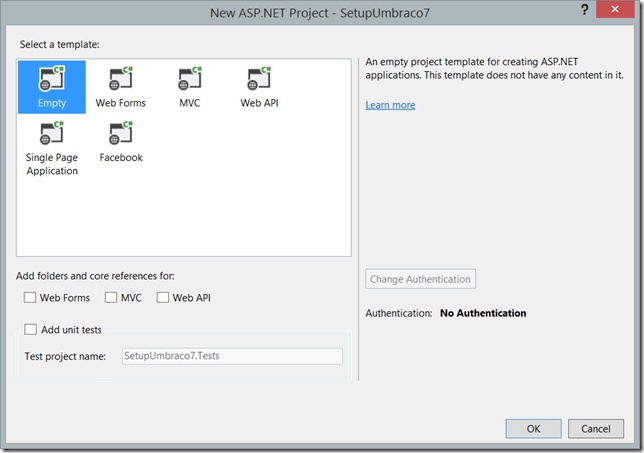
Installing Nuget Package
1. Start the Package Manager Console if its not running already and fire the command PM > Install-Package UmbracoCms
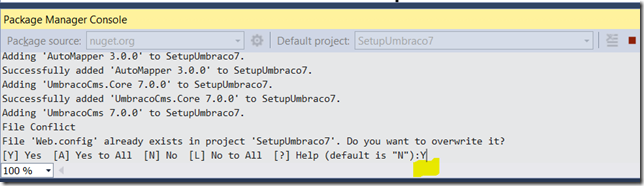
2. Once all the files required are downloaded and installed, the Package Manager will ask you a question to request permission to override the web.config file as the figure below. Umbraco 7 setup has a lot of configurations defined in its web.config file so its necessary that we allow it to use its own web.config file so type Y at the command prompt and press enter to allow the process to continue. This process will continue until all the required files are downloaded and configured. Once the installation process completes you will be shown a readme file with information on getting started.

With these easy steps we are ready to get started with Umbraco instance installation. The manual steps that were required in Umbraco 6 to set the the project in MVC mode is no longer required and everything is automatically configured for you in Umbraco 7. You can build the project and start with the Umbraco 7 configuration process.
3. You can build the project and hit F5 to run it. Your browser should load up the Umbraco Installation. Follow the on screen instructions get your application configured.
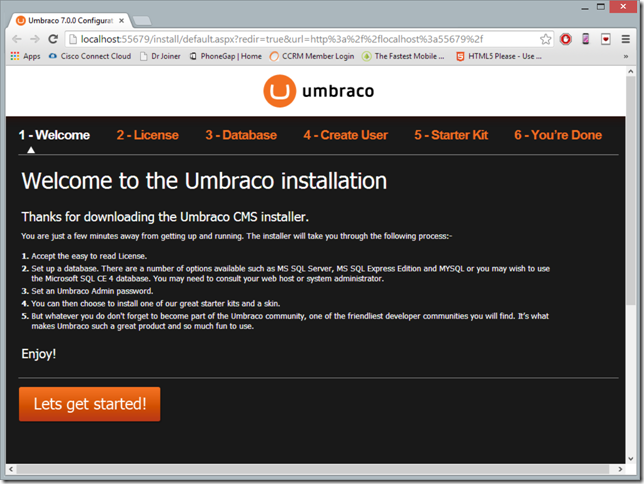
Install Umbraco 7
1. Once you see above screenshot, please just click lets get started and accept the license.
2. In this example, we use SQL CE as our database. See the screenshot below for more information
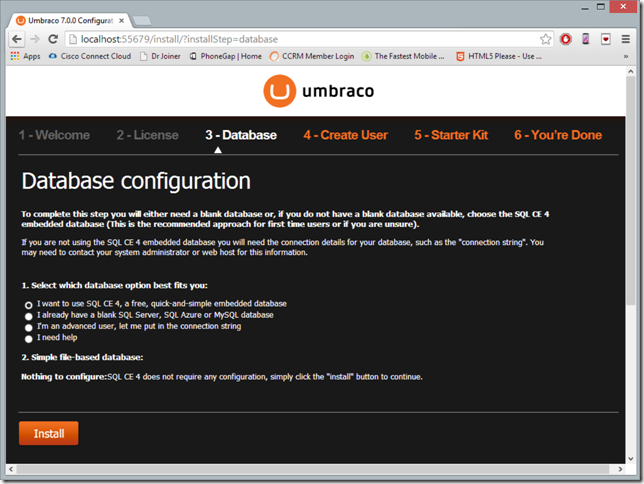
3. After database installation is done you will see a confirmation message. Click continue
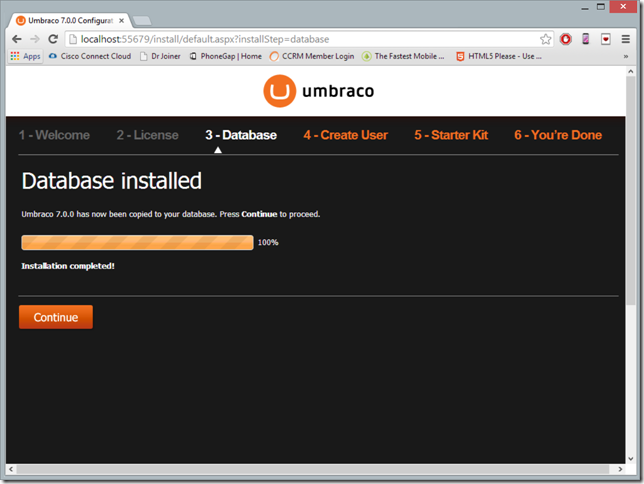
4. On the Create User screen provide the details to create the admin user. This user will have access to the Admin control panel of Umbraco and all details of the user can be changed at a later stage from within Umbraco.
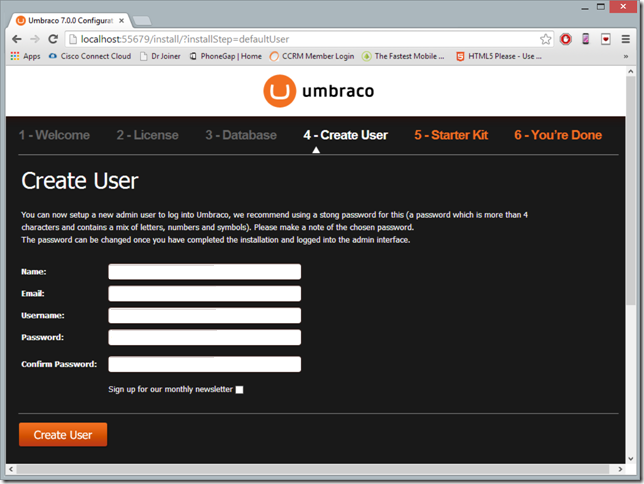
5. Once the user is created you are given the option to select a start kit. Select No Thanks I do not wish to install a start kit image.
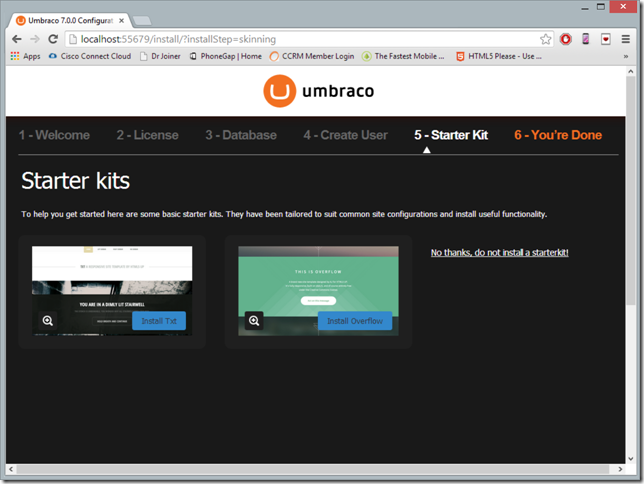
6. Done. You have completed the installation. It is easy, right?
Conclusion
We have supported the latest Umbraco 7 hosting on our hosting environment. If you need Umbraco 7 hosting, then that is the best option to choose us to be your hosting partner.